What is the Google Chrome Side Panel?
The Side Panel is a pop-out workspace and tool for the Chrome browser. Find out how it can be used.
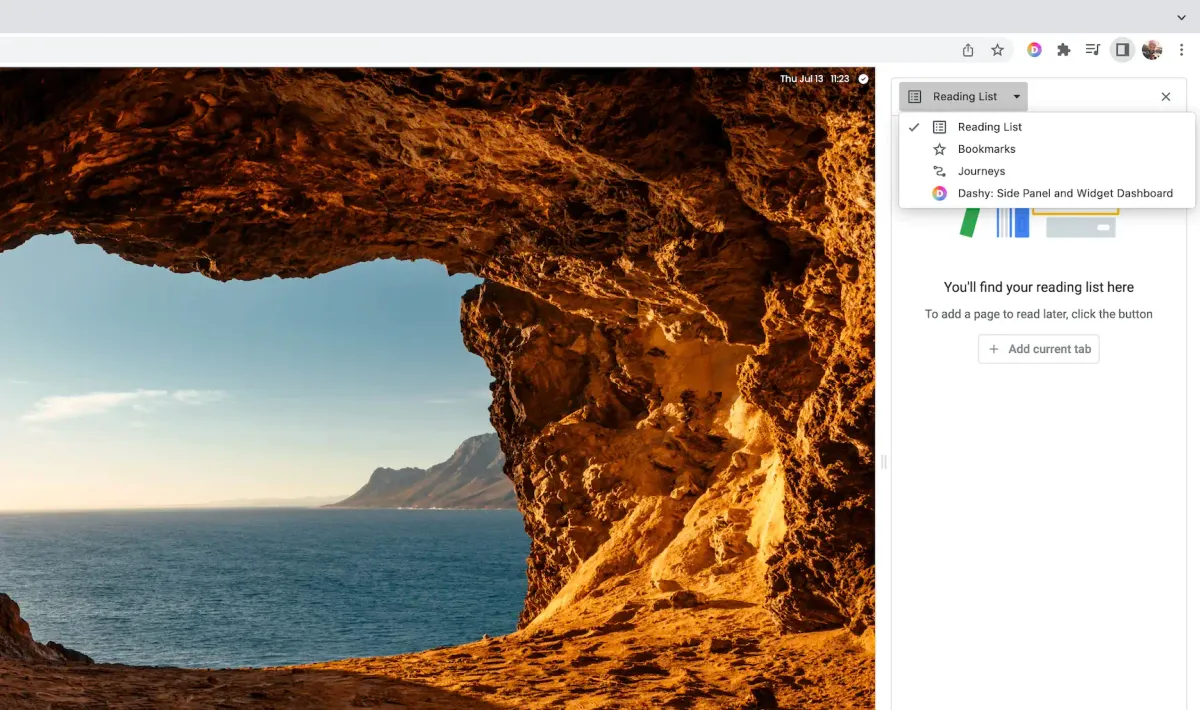
Introduction:
The Chrome internet browser released a “side panel” feature back in 2022. Many people didn’t even notice this addition, as there really wasn’t much inside of it. Today the Chrome side panel is still relatively unknown, but that is about to change. With the release of their Side Panel API in May of 2023, the capabilities and possibilities of the side panel skyrocketed. Before we get too far into that, let’s go over the basics of the side panel.
What is the Chrome side panel?
It is the Chrome equivalent of Edge’s sidebar, and is a small, vertical pop-out for the side of your browser that provides quick access to different tools. You can click the icon at the upper right of your Chrome browser that lies right in between your profile icon, and the extensions icon. This will pull up the side panel which features a dropdown menu of different options or added extensions.
What features are included in the side panel?
Preloaded in the browser are the Reading List, Bookmarks, and Journeys.
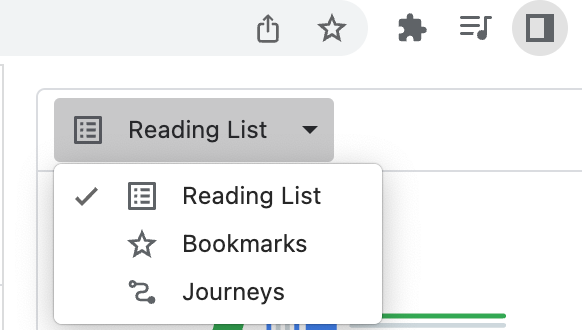
What is the Reading List?
Selecting this option in the dropdown menu allows you to click “Add current tab” to save the web page to view it later. This is helpful for saving things for future viewing without cluttering up your bookmarks too much. A great example for its use would be saving different articles and sites while writing a research paper. Once you are done with a source, simply delete it from the Reading List.
What is the Bookmarks tab?
This is just a different way of displaying the bookmarks you already are used to. You can view your saved pages that you use frequently. Right click and create a folder to store multiple saved sites in. It is a relatively straightforward feature which functions in a way that most are probably familiar with, it just happens to be located in the new side panel.
What are Journeys?
Journeys shows each of your Chrome searches, websites visited, and the path that you went down. This allows you to quickly retrace your steps and get back to previously viewed pages, or see what led to you purchasing that life-size cardboard cutout of Justin Timberlake at 3AM. As you can see below, the Journeys menu will show what you searched, what websites you opened, and where you navigated to on that website visit or search.
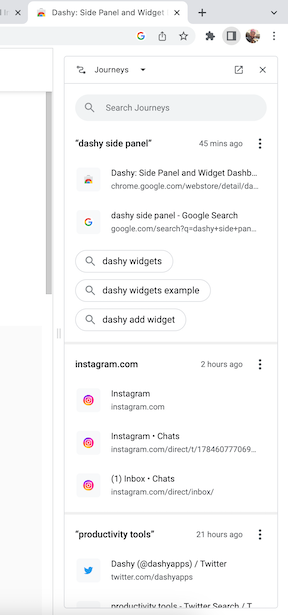
What else can the side panel do?
Beyond these features, you will need to head to the Chrome Web Store and find yourself an extension. Since the API for this feature of Chrome has only been out for about two months, there aren’t a ton of extensions that are properly utilizing this feature. However, there is one that we feel you should know about.
The Dashy Chrome extension:
This extension transforms your New Tab into a productivity workspace and dashboard, while also placing widget forms of all your favorite tools into a scrollable interface in the side panel. Dashy turns apps and tools like Calendar, To-Do, News, Podcasts, Stocks, Reminders, Weather, Notes, World Clock, AI Chatbot Google Bard, Bookmarks, and others into widgets that can be moved, customized, and integrated into a dashboard for your New Tab. These same widgets are available in the companion side panel and can be accessed anywhere on the web. Your widgets sync in real-time across both the side panel and the dashboard.
Dashy combines the features of dozens of different extensions wrapped up into an all-in-one Chrome extension. You can listen to a podcast, see the news headlines, check your stock portfolio, see your calendar, check off items from your to-do list, and so much more without having to open an extra tab. This opens up your browser to make your time on the web much simpler, and more efficient.
So get more done with less tabs!
Take a look at what the Dashy Chrome extension can do:
How do I pin the extension to my browser?
Click on the little puzzle piece extensions icon in the upper right of your browser. This will show a menu of your installed extensions. Click the pin next to the Dashy extension to place a Dashy logo on the left hand side of the extensions icon. Clicking this icon will instantly open the Dashy Side Panel.
Alternatively, you can access the Dashy Side Panel by opening your side panel the normal way, opening the dropdown menu, and selecting Dashy from there.
Why should I use the Dashy Chrome extension?
It will make you more organized, more efficient with your time online, and more productive overall. It is the perfect companion and assistant for your browser and the work that you need to get done. Let our CEO Jer tell you a little bit about why he set out to make Dashy and what he uses it for:
Conclusion:
The Chrome side panel is an extremely powerful tool to improve your browser experience, and the Dashy extension takes full advantage of its capabilities. Download the Dashy extension today, and access all of our features free for 30 days.
Join the Dashy community and experience the power of the Dashy Side Panel! Check us out on LinkedIn, Twitter, Youtube, and Instagram.


